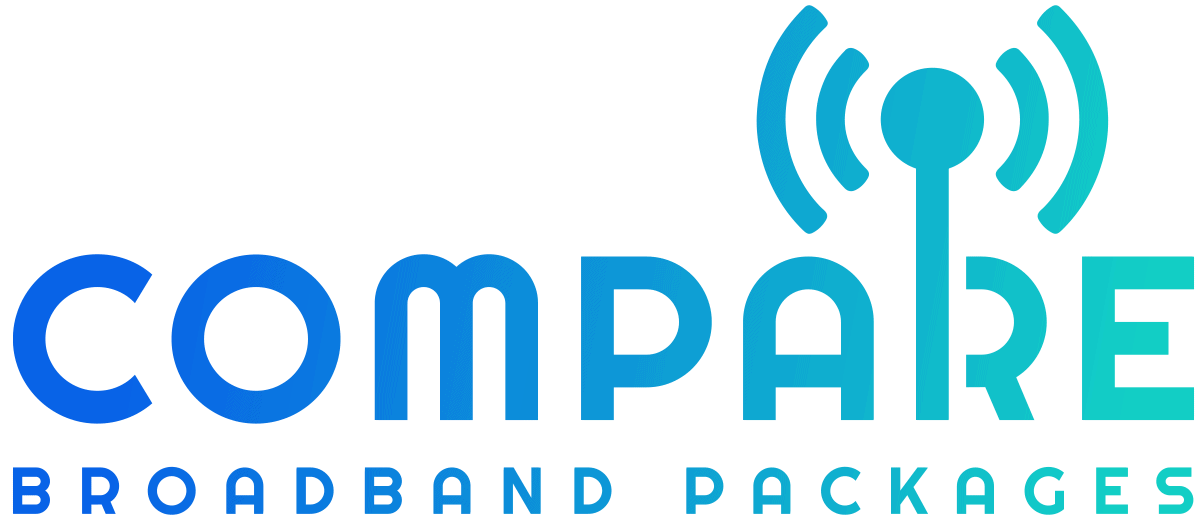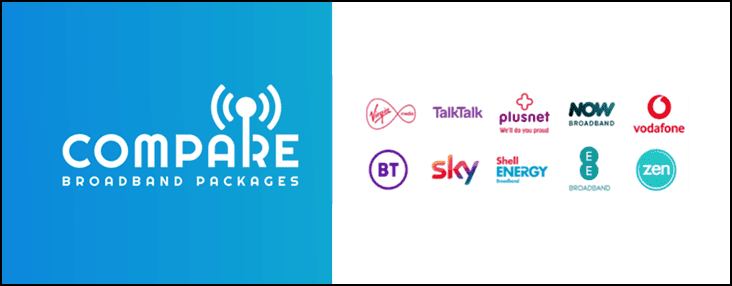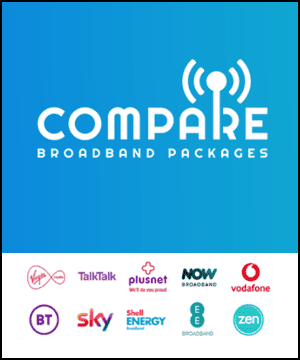Welcome to this comprehensive guide on setting up DSL. This article will walk you through the process of installing and configuring your DSL connection, step by step. Whether you’re a first-time DSL user or an experienced one, this guide will equip you with all the necessary knowledge and skills to set up your DSL connection with ease.
In the following sections, we’ll cover everything from understanding what DSL is and its benefits to gathering the necessary equipment, connecting the DSL modem, configuring the connection, and troubleshooting common issues. By the end of this guide, you’ll be ready to enjoy the faster and more reliable internet speeds that DSL has to offer.
Key Takeaways
- DSL offers faster internet speeds compared to dial-up connections and provides an always-on connection.
- The necessary equipment for DSL setup includes a DSL modem, DSL filters, and Ethernet cables.
- Connecting the DSL modem requires following the manufacturer’s instructions and using DSL filters to separate voice and data signals.
- Configuring the DSL connection involves accessing the modem’s configuration settings through a web browser and entering your ISP-provided username and password.
- Common DSL setup issues include no internet connection, slow speeds, and frequent disconnections.
Understanding DSL and Its Benefits
If you’re looking to upgrade your internet connection, setting up DSL can provide faster speeds and an always-on connection. DSL, or Digital Subscriber Line, is a broadband technology that uses existing telephone lines to transmit data. This means you can use the internet and make phone calls at the same time, without any interference or slowdowns.
Compared to dial-up connections, which use a single phone line to access the internet, DSL provides much faster download and upload speeds. This means you can stream videos, download large files, and browse the web with ease. DSL also offers a more stable and reliable connection, as it uses a dedicated line for data transmission.
One of the main benefits of DSL is that it’s compatible with existing telephone lines, so there’s no need to install new cables or infrastructure. This makes it a cost-effective and convenient option for many households. Additionally, DSL plans often come with lower costs than other broadband options, making it an affordable choice for those on a budget.
When setting up DSL, it’s important to understand how it works and the benefits it offers. By using your existing phone line, you can enjoy faster speeds and an always-on connection, without any interference with your phone service. The next step is to gather the necessary equipment for installation, which we’ll cover in the following section of this guide.
Gathering the Necessary Equipment
Before you can set up your DSL connection, you’ll need to gather the necessary equipment. Here’s a list of the items you’ll need:
| Equipment | Description |
|---|---|
| DSL Modem | A modem specifically designed for DSL connections. |
| DSL Filters | Small devices that separate the voice and data signals on your telephone line to prevent interference. |
| Ethernet Cable | A cable that connects the modem to your computer. |
When purchasing equipment, make sure it’s compatible with your internet service provider (ISP). Some ISPs may have specific requirements, so it’s always a good idea to check with them first.
Once you have all the necessary equipment, you’re ready to move on to the next step of the DSL installation guide: connecting the modem.
Connecting the DSL Modem
Now that you have gathered all the necessary equipment, it’s time to connect your DSL modem. Follow these simple DSL installation steps:
- Unplug your telephone from the wall jack and plug in the DSL filter. Connect the telephone cable to the filter, and then plug the filter into the wall jack.
- Connect one end of the Ethernet cable to the DSL modem’s WAN port, and the other end to your computer’s Ethernet port.
- Plug in the power cord to the modem and wait for it to fully boot up. The lights on the modem should indicate that the device is properly connected to the Internet.
- Open your web browser and type in the modem’s IP address to access its configuration page. This is usually provided in the modem’s manual or on a sticker at the bottom of the device.
- Enter your ISP-provided username and password in the appropriate fields. These credentials are usually included in your welcome package from the ISP.
- Save the configuration changes and exit the configuration page.
- Restart your modem and computer for the changes to take effect.
It’s essential to ensure that you follow the DSL installation steps precisely, as even a small mistake can lead to the connection not working correctly. If you experience any issues, check the manufacturer’s instructions or contact your ISP for assistance.
Once the modem is connected, it’s necessary to configure the DSL connection on your computer.
Configuring the DSL Connection
Now that you have connected your DSL modem, it’s time to configure the connection on your computer. Here’s how:
- Open your web browser and enter the default IP address provided by your modem’s manufacturer into the address bar. This will take you to the modem’s configuration page.
- Enter the username and password provided by your internet service provider to log in. If you haven’t changed the default password, now is the time to do so.
- Locate the “PPPoE” or “PPP” section in the modem’s settings. Enter your ISP-provided username and password in the appropriate fields.
- Save the settings and reboot your modem and computer.
Congratulations! You have successfully configured your DSL connection. Here are some tips to enhance your experience:
- Change the default SSID of your Wi-Fi network and create a strong password to improve security.
- Enable firewall protection to prevent unauthorized access to your network.
- Regularly update your modem’s firmware to ensure optimal performance and security.
If you encounter any issues with your DSL connection, refer to the troubleshooting tips in the next section.
Troubleshooting DSL Setup Issues
Setting up DSL can be a straightforward process, but sometimes issues may arise. If you’re experiencing problems with your DSL connection, there are several troubleshooting tips you can try before contacting your internet service provider. Here are some common issues and their solutions:
No internet connection
If you’re unable to connect to the internet, check if the DSL modem is turned on and correctly connected to the telephone line and your computer. Ensure that the Ethernet cable is plugged into the correct port on the modem and your computer. If the connection still isn’t working, try resetting the modem by unplugging it for a few seconds and then plugging it back in.
Slow speeds
If your DSL connection is slower than expected, close any unnecessary applications or programs that may be using up bandwidth. Also, check that you are within range of the wireless router or that your Ethernet cable is functioning correctly. You can also try restarting the modem to see if that improves the connection speed.
Frequent disconnections
If your DSL connection frequently disconnects, ensure that the DSL modem is not overheating and that it’s placed in a well-ventilated area. Check if there are any potential sources of interference, such as other electrical devices or appliances that may be affecting the signal. If these steps don’t solve the issue, contact your ISP for assistance.
Remember, if you’re still having problems with your DSL setup, don’t hesitate to contact your internet service provider. They may be able to offer additional assistance and troubleshooting tips to resolve your issue.
- Check all connections and cables
- Reset the DSL modem
- Close unnecessary applications or programs
- Check for sources of interference
- Contact your ISP for further assistance
Conclusion
Now that you have successfully set up your DSL connection, you can experience faster internet speeds and an always-on connection. Remember to follow the proper steps and use compatible equipment as recommended by your internet service provider.
We hope this DSL setup tutorial has been helpful to you. If you experience any issues, refer back to this guide or contact your ISP for further assistance. Congratulations on your new DSL connection, and happy browsing!
FAQ
Q: What is DSL?
A: DSL stands for Digital Subscriber Line and is a type of internet connection that uses existing telephone lines to provide high-speed internet access.
Q: How does DSL compare to dial-up connections?
A: DSL offers faster speeds compared to dial-up connections, allowing for quicker downloads, smoother video streaming, and a more seamless online experience.
Q: What equipment do I need for DSL setup?
A: To set up DSL, you will need a DSL modem, DSL filters, and Ethernet cables. It is essential to check with your internet service provider for any specific equipment requirements.
Q: How do I connect the DSL modem?
A: To connect the DSL modem, you will need to connect it to the telephone line and the computer. Make sure to use DSL filters to separate voice and data signals and follow the manufacturer’s instructions for proper installation.
Q: How do I configure the DSL connection on my computer?
A: To configure the DSL connection, you can access the modem’s configuration settings through a web browser. Enter your ISP-provided username and password, and ensure that you secure the connection by changing the default password and enabling firewall protection.
Q: What should I do if I encounter issues during DSL setup?
A: If you experience any issues during DSL setup, such as no internet connection, slow speeds, or frequent disconnections, refer to our troubleshooting tips in the next section. If the problems persist, contact your ISP for further assistance.