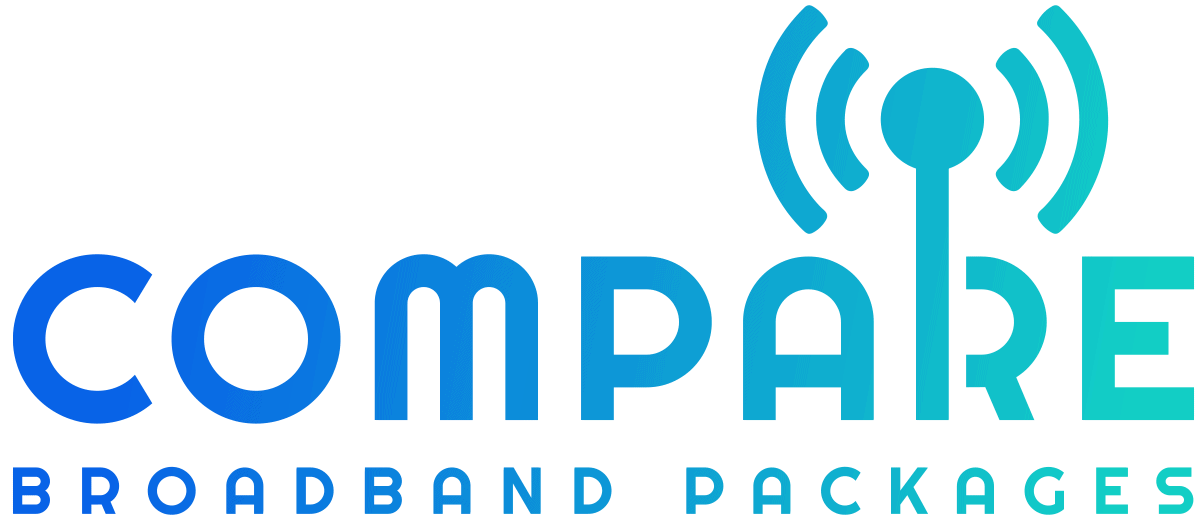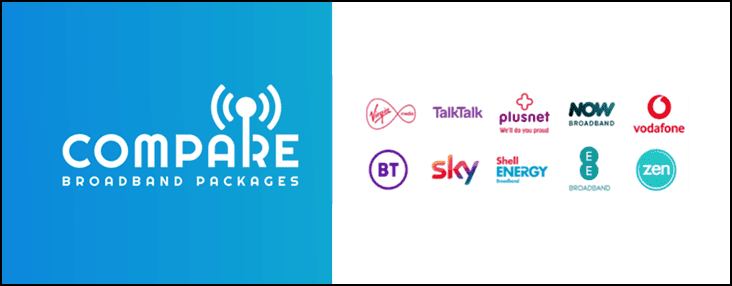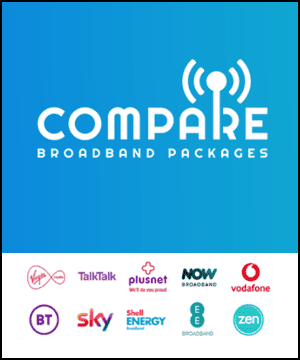Supercharge Your Internet Speed: Unleash the Power of Broadband and Home Networking!
Struggling with setting up or optimising your home broadband and network? You’re not alone, this is a common issue for many people. Broadband provides high-speed internet and when effectively utilised in home networking, it enables seamless connectivity across all devices.
This blog will guide you on understanding broadband, selecting the right home network equipment, improving performance levels while maintaining robust security measures. Ready to make the most of your home network?.
Key Takeaways
- Different types of networks for home networking: Wired Ethernet, Wireless LAN, and Powerline Networking.
- Evaluating and choosing the right home network hardware is crucial for optimal performance.
- Setting up a home network involves components like routers, access points, and sharing features.
- Maximizing performance includes upgrading internet service, keeping hardware up to date, extending network range, and optimizing settings.
- Ensuring home network security by utilizing firewalls and addressing potential connection problems.
Understanding Broadband and Home Networking
In this section, we will explore the different types of networks including wired Ethernet, wireless LAN, and powerline networking. We will also discuss how to evaluate home network hardware and choose between wired and wireless networks.
Finally, we’ll guide you through setting up a home network by explaining the necessary components and structure.
Different types of networks (Wired Ethernet, Wireless LAN, Powerline Networking)
The types of networks available for home networking primarily include Wired Ethernet, Wireless LAN, and Powerline Networking. Each has unique features that cater to different connectivity needs.
| Network Type | Description | Advantages |
|---|---|---|
| Wired Ethernet | This network type involves using network cables, typically with a broadband router. It requires Ethernet cables to connect all devices to the router. | Wired Ethernet provides a stable and reliable connection. It’s ideal for activities that require high-speed internet like gaming and streaming. |
| Wireless LAN | Wireless networks utilise a wireless access point to connect devices to an Ethernet network and each other. They often leverage Small Wireless Internet Service Providers that offer wireless broadband connections. | Wireless LAN offers the flexibility of mobility within the coverage area. Devices can connect without needing physical cables. |
| Powerline Networking | Powerline networking uses the existing electrical wiring in a home to transmit network data. This eliminates the need for additional network cables or reliance on wireless signals. | Powerline Networking reduces clutter and offers stable connectivity. It’s ideal for homes where Wi-Fi signals are weak or inconsistent. |
It’s crucial to evaluate your home’s specific networking needs to choose the network type that suits you best. A mix of Wired Ethernet and Wireless LAN often ensures a reliable internet connection for each device in a home network. However, in homes where wireless signals may be weak or inconsistent, Powerline networking can provide a viable alternative.
Evaluating home network hardware
Choosing the right home network hardware plays a fundamental role in securing optimal performance from your internet service. Exploring a selection of modems, routers, and switches can give you an idea about their different capabilities.
Each device contributes to how efficiently data travels through your home network, impacting its overall speed and reliability.
Spend time understanding broadband at its core level before investing in any type of hardware. This involves acquainting yourself with frequently used terms such as bandwidth, latency, and packet loss which directly influence internet speeds on your devices.
By comprehending these factors well enough, you’ll ensure that you select the most suitable equipment for your specific broadband needs. With proper evaluation and careful choice of home network hardware, one can significantly improve their online experience whether it’s for work or entertainment.
Choosing between wired and wireless networks
Wired networks offer the benefits of stability and increased performance. Ethernet cables, being physically connected, provide a consistent internet connection with negligible interference.
This results in reliable network speed which is ideal for activities requiring high bandwidth such as live streaming or online gaming. In contrast, wireless networks deliver exceptional flexibility and mobility.
WiFi users can roam freely around their homes without worrying about cable management. Innovations in technology have considerably bridged the gap between wired and wireless networks regarding speed and security measures.
However, your choice should depend on individual needs like network reliability, extent of movement within the space, signal strength requirements, and overall interest in either option’s features.
Setting up a home network (components and structure)
Setting up a home network involves various components and demands careful structuring.
- Start with the heart of your network, a router or wireless router. This device directs traffic between your devices and the internet.
- Decide on the type of network you want. You can choose among wired, wireless, or powerline networks.
- For a wired home network, connect all devices via Ethernet cables to your router.
- If you opt for a wireless home network, utilise Wi – Fi technology for connection to all devices.
- A powerline network lets you use existing electrical wiring in your house as part of the network infrastructure.
- Next, consider adding a wireless access point if you want to extend the Wi-Fi coverage in your home.
- Sharing is an integral part of any home network setup. Connect multiple computers that allow file sharing across devices.
- Printer sharing is another advantageous feature provided by home networks. Make sure your printer supports networking so that everyone at home can use it conveniently.
- Lastly, ensure all computers share the same internet connection by setting up Internet Connection Sharing (ICS).
Maximizing the Performance of Your Home Network
Upgrade your home internet service, keep your hardware up to date, extend the range of your network, and optimize performance for smoother streaming and faster browsing. Read on to unleash the full potential of your home network.
Upgrading home internet service
Enhancing home internet service can kick your online experience up a notch. It involves choosing the most suitable package for your daily usage and lifestyle, such as fibre internet, viewed as the top-tier option due to its high speed and reliability.
An upgrade doesn’t just offer faster download and upload speeds but can significantly improve the overall performance of your home network.
Investing in better hardware plays a crucial role in maximizing the potential of your home network too. This could mean opting for advanced modems and routers compatible with higher-speed services or installing Wi-Fi extenders to ensure stable coverage across all areas of your home.
Mesh WiFi systems are another effective solution for eliminating dead zones, enhancing connectivity throughout larger homes. The right combination of an ideal internet plan and up-to-date hardware will keep those annoying buffering icons at bay!
Keeping hardware up to date
Optimising your home network’s performance starts with maintaining up-to-date hardware. Here are some steps you can follow:
- Routinely check for updates for your routers, modems, and adapters.
- Install updates promptly to improve network speed and reliability.
- Consider upgrading your home internet service for a faster, more stable connection.
- Look into additional hardware options such as mesh Wi-Fi systems or powerline adapters to further enhance performance.
- Routinely change router passwords to protect against potential attacks.
- Never underestimate the role of robust security in ensuring optimal network performance. A secure network not only safeguards data but also improves sharing capacity and speed.
- Maintain a regular schedule for checking the health of your network hardware and address issues as they arise.
Extending the range of your network
Improving the range of your home network can significantly boost your broadband experience. Here are some strategies:
- Utilise Wi-Fi extenders: As per Fact 2, these devices receive and amplify your existing Wi-Fi signals. This can help in overcoming Wi-Fi range limitations and maximising the performance of your home network.
- Consider router placement: According to Fact 3, the location of the router impacts network coverage. Avoid placing routers near walls or other obstacles for a better signal reach.
- Adjust router settings: There are various settings on your router that might enhance its speed and range. Explore these to optimise your broadband connection.
- Use antennas: Some routers have external antennas. These can boost WiFi signal strength across larger areas.
- Try powerline adapters: These gadgets use electrical wires in your house to establish network connections, extending the range of our networks without additional Wi-Fi signals.
- Upgrade hardware regularly: Newer models often outperform older ones in terms of speed and coverage as highlighted in Fact 4.
Optimizing network performance
To get the most out of your home network, it’s essential to optimize its performance. By optimizing your network, you can boost efficiency, increase speed, and enhance connectivity.
There are several steps you can take to achieve this. First, make sure you have the highest internet service available in your area or consider upgrading if necessary. Keeping your hardware up to date is also crucial for optimal performance.
Extending the range of your network with additional access points or range extenders can help eliminate dead zones in your home. Lastly, optimizing network settings such as adjusting transmission power levels and channel selection can maximize throughput and minimize latency.

Ensuring Home Network Security
To ensure the security of your home network, it is crucial to utilize firewalls and regularly check for any potential network and internet connection problems.
Utilizing firewalls
A firewall is an essential tool for ensuring the security of your home network. It acts as a protective barrier between your computer and the internet, preventing unauthorized access and blocking potential threats.
Firewalls inspect incoming and outgoing network traffic using security rules to identify any suspicious activity or malicious content. They help keep your personal information safe by allowing only trusted connections to access your network while keeping hackers and malware out.
Most wireless routers come with built-in firewalls, but it’s important to ensure that they are properly configured and up-to-date for optimal protection. With a firewall in place, you can have peace of mind knowing that your home network is secure from potential cyberattacks.
Network and internet connection problems
Having network and internet connection problems can be frustrating. Here are some common issues you may encounter:
- Slow network speeds: If your internet feels sluggish, it could be due to various factors such as outdated hardware, network congestion, or a problem with your service provider.
- Weak Wi-Fi signals: Sometimes, the Wi-Fi signal may not reach all areas of your home. This can be caused by distance from the router, interference from other devices, or obstacles like walls and furniture.
- Damaged cabling: Faulty or damaged network cables can lead to unstable connections or even complete loss of connectivity. Check for any visible signs of damage and replace them if necessary.
- Security vulnerabilities: Failing to secure your wireless network leaves it vulnerable to cyber attacks. Ensure that you have enabled network encryption, changed default settings on your router, and keep it updated.
- Router configuration issues: Incorrect router settings can affect the performance and security of your home Wi-Fi network. Double-check your router’s configuration to ensure it is optimized for your specific needs.
Common network and internet speed issues
Slow network speeds, weak Wi-Fi signals, and damaged cabling are common network connection issues. These issues can cause various problems with your internet experience. Consider the following common network and internet speed issues:
- Laggy video calls: Poor network speeds can result in choppy and pixelated video calls, making communication difficult.
- Slow application speeds: If you notice that your applications are taking longer than usual to load or respond, it could be due to slow network speeds.
- Buffering downloads: Slow download speeds can lead to buffering issues when trying to download files or stream videos.
- Choppy voice over IP (VoIP) quality: When using VoIP services for calls, a slow network can cause disruptions in voice quality, resulting in choppy audio.
- Lack of internet connection: If you’re experiencing frequent dropouts or a complete loss of internet connection, it may be due to network connectivity problems.
Troubleshooting Home Network Problems
Discover effective solutions for improving Wi-Fi signal strength, dealing with unreliable broadband, and troubleshooting common network and internet connection issues. Don’t let home network problems get in the way of your online experience – read on to find out how to resolve them quickly and easily.
Improving Wi-Fi signal strength
To improve the Wi-Fi signal strength in your home network, follow these tips:
- Identify and minimize signal interference: Other devices such as cordless telephones can interfere with your Wi-Fi signal. Keep your wireless router away from these devices to reduce interference.
- Use boosters or extenders: Boosters or extenders can amplify and extend the range of your wireless network, ensuring better coverage throughout your home.
- Consider mesh Wi-Fi systems: Mesh systems are a great solution for improving Wi-Fi signal strength and coverage without compromising broadband performance. These systems use multiple access points to create a seamless network.
- Optimize router placement: Keep your router in a central location, away from walls and obstructions that may hinder the signal. Placing it at an elevated position can also help improve coverage.
- Adjust router settings: Check your router’s settings to ensure they are optimized for maximum performance. You may need to adjust settings such as channel selection and transmission power to optimize the Wi-Fi signal.
Dealing with unreliable broadband
If you’re experiencing unreliable broadband, it’s important to troubleshoot the issue to improve your internet connection. Slow network speed, weak Wi-Fi signal, and physical connectivity problems are common culprits that can impact your broadband.
Try adjusting your home network settings and optimizing your Wi-Fi signal strength. Additionally, check for excessive CPU usage and DNS lookup problems that could be slowing down your connection.
By identifying and addressing these issues, you can enjoy a more stable and reliable broadband experience.
Troubleshooting network and internet connection issues
Is your network or internet connection acting up? Here are some steps to troubleshoot and fix common issues:
- Diagnose and resolve network problems using Windows diagnostics.
- Fix WiFi connection issues by checking if the router is properly connected and restarting it if necessary.
- Resolve slow internet speeds by upgrading your home internet service or optimizing network performance.
- Deal with unreliable broadband by contacting your service provider for assistance.
- Troubleshoot network and internet connection issues by checking for physical connectivity problems and resetting your modem or router if needed.
- Resolve equipment problems in networks by ensuring that all hardware is functioning properly and updating firmware as needed.

Best Practices for Home Networking
Ensure that you prioritize network security and do not cut corners, regularly check your network and internet speeds, and properly maintain your home network for optimal performance.
Importance of not cutting corners on network security
Securing your home network is of utmost importance, and cutting corners on network security can expose you to significant risks. Cybercriminals are constantly looking for vulnerabilities in networks to gain access to personal and confidential information.
By implementing strong security measures such as using WPA3 or WPA2 encryption protocols, you can protect your wireless network from unauthorized access. Don’t underestimate the value of data privacy and take steps to prevent cyber threats and compromises in your network.
Remember, following best practices for home networking will help safeguard your personal information and keep you safe from potential cybercrime.
Regularly checking network and internet speeds
Regularly checking network and internet speeds is an important practice for optimizing your home network. By monitoring your network and internet speeds, you can identify any issues or performance bottlenecks that may be affecting your broadband experience. Here are some key reasons why regularly checking network and internet speeds is crucial:
- Distance to telephone exchange: The distance between your home and the telephone exchange can impact the speed of your broadband connection. Regularly checking your network speeds can help you determine if you are receiving the maximum speed possible based on your location.
- Time of day: Internet speeds can vary depending on the time of day. During peak usage times, such as evenings when many people are online, you may experience slower speeds due to increased network congestion. By monitoring your speeds at different times, you can gain insights into when it’s best to use the internet for activities that require higher bandwidth.
- Number of users: The number of people using the internet in your home simultaneously can affect broadband speed. More users sharing the same connection can lead to decreased speeds for each individual user. Regularly checking your network speeds can help you identify if additional measures, such as upgrading your internet service or adding more devices, are necessary to support multiple users.
- Identifying performance issues: Regularly checking network and internet speeds allows you to identify any performance issues that may arise over time. Factors like outdated hardware, software conflicts, or improper router placement can contribute to slower speeds or dropped connections. By regularly monitoring your speeds, you can catch these issues early and take steps to resolve them.
- Ensuring consistent performance: Checking network and internet speeds on a regular basis helps ensure that you are consistently getting the most out of your home network setup. By taking proactive measures based on insights gathered from speed tests, such as upgrading equipment or adjusting settings, you can maintain optimal performance for all connected devices.
Properly maintaining your home network
Maintaining your home network is essential for ensuring its optimal performance and security. Here are some important steps to follow:
- Regularly update your network hardware, including routers and modems, to benefit from the latest features and security patches.
- Keep your firmware and software up to date on all connected devices, such as computers, smartphones, and smart home devices, to protect against vulnerabilities.
- Periodically check the health of your network by monitoring internet speeds and running diagnostic tests to identify any issues that may be affecting performance.
- Safeguard your network from unauthorized access by setting up strong passwords for both your Wi – Fi network and router admin interface.
- Enable encryption protocols, such as WPA2 or WPA3, to encrypt data transmitted over your Wi – Fi network and prevent eavesdropping.
- Regularly review the list of connected devices on your network to ensure that only trusted devices have access.
- Consider using a firewall or security software with built – in firewall capabilities to add an extra layer of protection to your home network.
Conclusion
Broadband and home networking have become essential for households today. By understanding the different types of networks and choosing the right hardware, you can set up a reliable and high-performing network.
Maximizing network performance, ensuring security, troubleshooting problems, and following best practices will help you make the most out of your home network experience. So get connected and enjoy seamless internet access throughout your home!
FAQs
1. What is broadband?
Broadband refers to high-speed internet access that is capable of transmitting large amounts of data at a faster rate than traditional dial-up connections.
2. How does home networking work with broadband?
Home networking allows multiple devices in your household, such as computers, smartphones, and smart TVs, to connect to the internet using a single broadband connection.
3. Can I use Wi-Fi for my home network?
Yes, Wi-Fi can be used for your home network by connecting wireless devices to a router that provides internet connectivity through your broadband connection.
4. What are the benefits of having a home network?
Having a home network allows you to easily share files and printers between devices, stream media on multiple screens simultaneously, and connect smart devices for an integrated experience.
5. How can I troubleshoot common issues with my home network?
To troubleshoot common issues with your home network, try rebooting your router or modem, ensuring all cables are securely connected, updating firmware/software on devices if necessary, or contacting your service provider for assistance.