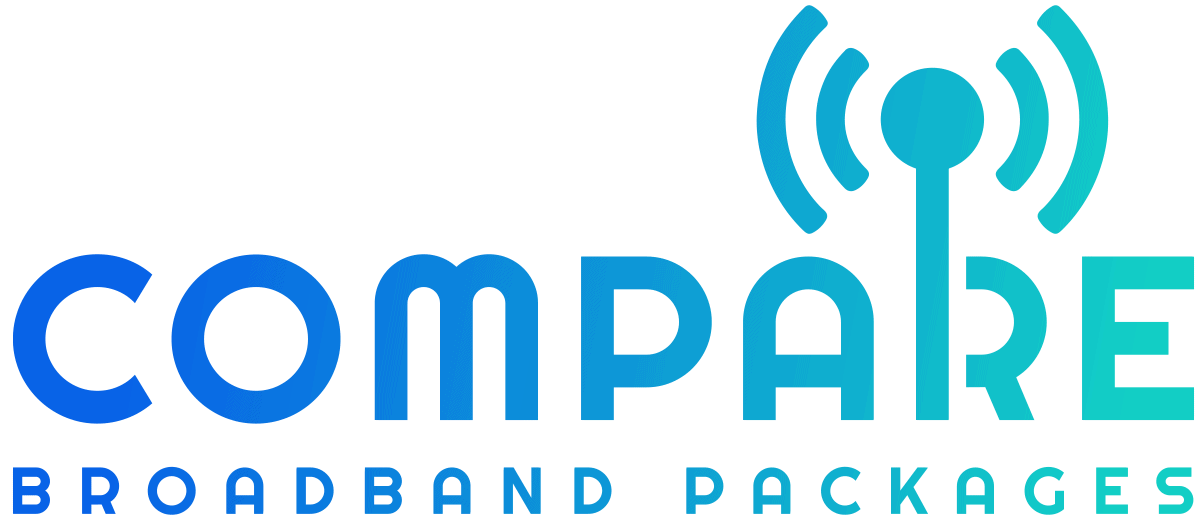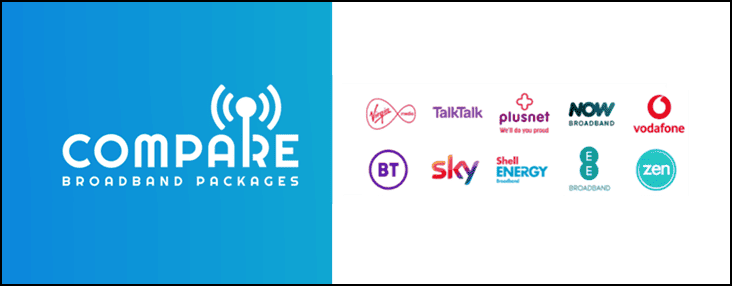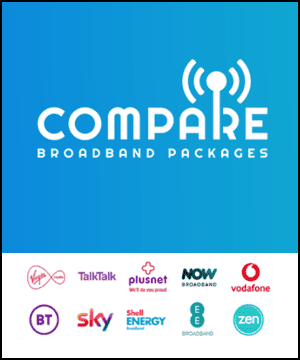If you’re looking to enhance your home connectivity in the UK, setting up a home network with broadband is a great solution. It allows you to connect multiple devices to a single network, share resources, and access the internet seamlessly. The installation process may seem daunting, but with our easy guide, you’ll have your home network up and running in no time.
First things first, you’ll need to ensure you have a broadband connection available in your home. Once that’s confirmed, follow these simple steps to set up your home network:
- Choose the best location for your router
- Connect your router to the internet modem
- Power on your router and wait for it to start up
- Configure your router settings
- Connect your devices to the network
By following these steps, you’ll have a functioning home network. But don’t worry if you encounter any issues, we’ll cover troubleshooting tips in a later section. For now, let’s focus on choosing the right router for your needs.
Key Takeaways:
- Setting up a home network with broadband can enhance your home connectivity in the UK
- Follow these simple steps for installation: choose a location for your router, connect it to your internet modem, power on, configure, and connect to devices
- Choosing the right router is crucial for optimal performance
Choosing the Best Router for Your Home Network
Setting up a home network is an exciting experience, but selecting the right router can be a daunting task. With so many options available on the market, how do you know which one is right for you? Fortunately, we’ve got you covered with our comprehensive home network setup guide.
Key Factors to Consider
When choosing the best router for your home network, you need to consider several factors. The most important one is speed. You want a router that can deliver fast and reliable internet speeds, especially if you have multiple devices connected at the same time. The range is also crucial, as it determines the distance your Wi-Fi signal can reach. Don’t forget to check the security features and compatibility with your devices.
Our Top Recommendations
Based on our extensive research and testing, we recommend the following routers:
| Router | Speed | Range | Security Features | Compatibility |
|---|---|---|---|---|
| TP-Link Archer A9 | 1900 Mbps | 2,500 sq ft | WPA3 encryption, parental controls | Compatible with most devices |
| Netgear Nighthawk AX12 | 6 Gbps | 3,500 sq ft | Advanced cyber threat protection | Compatible with Wi-Fi 6 devices |
| Google Nest Wifi | 2.2 Gbps | 2,200 sq ft | Automatic security updates, guest network | Works with Google Assistant and Alexa |
Each of these routers offers excellent performance and features to suit different needs and budgets. Make sure to check which one suits your home network requirements best.
Final Thoughts
Choosing the best router for your home network is essential for excellent internet performance. By following our guide and recommendations, you can set up a high-performing and secure home network with ease. Enjoy browsing, streaming, and gaming without any interruptions or buffering.
Wireless or Wired: Which Home Network Setup is Right for You?
When it comes to setting up your home network, you have the option to choose between a wired or wireless connection. Both have their advantages and disadvantages, and it ultimately depends on your specific needs. Here’s a breakdown of the two options, along with the use of network switches to expand and manage your network effectively.
Wired Home Network
A wired home network involves connecting your devices to a central router using Ethernet cables. This setup provides a stable and reliable connection, with consistently fast internet speeds. It’s ideal for large homes or internet-dependent activities, such as gaming or streaming.
| Pros | Cons |
|---|---|
| Stable and fast connection | Requires cables and may involve drilling holes for installation |
| Less susceptible to interference and signal loss | Devices must be in close proximity to the router |
| Offers added security as data travels through physical cables | May involve higher setup costs due to cables and network switches |
If you choose a wired home network, you may also need to consider the use of network switches to connect multiple devices to the router. These switches expand the number of available ports and help manage traffic effectively.
Wireless Home Network
A wireless home network, also known as Wi-Fi, connects your devices to the internet through a wireless signal transmitted by your router. This setup offers convenience and flexibility, allowing you to connect to the internet from any location within range of the Wi-Fi signal.
| Pros | Cons |
|---|---|
| Convenient and flexible connection | Speed and signal strength may be affected by distance, walls, and other interferences |
| No cables required, making it a cleaner and more aesthetically pleasing setup | Susceptible to security threats, such as hacking or unauthorized access |
| Easy to install and set up | May require additional network boosters or extenders for larger homes or outdoor areas |
Regardless of whether you choose a wired or wireless home network, it’s important to ensure optimal performance and security. Use network switches to manage traffic and prioritize bandwidth for specific devices. Additionally, enable security features such as encryption and password protection to safeguard your network from potential threats.
Troubleshooting and Ensuring Home Network Security
Setting up a home network can be a straightforward process, but it’s important to be prepared for potential issues. Here are some troubleshooting tips to help you tackle common problems and ensure optimal performance.
Slow Network Speeds
If you’re experiencing slow network speeds, start by checking the broadband speed you’re paying for and compare it with the actual speeds you’re getting. If there’s a significant difference, contact your service provider to resolve the issue. If your speeds are within the expected range, try rebooting your router or resetting it to its default settings. Also, keep your router’s firmware up to date to ensure it’s functioning optimally.
Poor Network Range
If you’re having trouble connecting to your network from certain areas of your home, check the placement of your router. Walls and obstacles can interfere with the signal, so try moving your router to a more central location. Additionally, consider using a range extender or a mesh network to expand your network coverage.
Network Security
Protecting your home network from security threats is essential to safeguard your personal data. Start by securing your router with a strong password and change it periodically. Also, enable network encryption such as WPA or WPA2 to prevent unauthorized access. Additionally, keep your devices up to date with the latest security patches and avoid connecting to public Wi-Fi networks unless using a VPN.
Conclusion
By following these troubleshooting tips and implementing security measures, you can ensure your home network is functioning optimally and your personal data is protected. Stay connected and secure with these expert recommendations.
Optimizing Home Network Performance
Now that you have set up your home network using our guide, it’s time to optimize its performance. Here are some techniques to follow:
1. Improve Speed
To improve the speed of your home network, consider upgrading your router to a faster model. Additionally, ensure that your router is placed in a central location and not obstructed by walls or other objects. You can also try changing your Wi-Fi channel to avoid interference from other networks in your area.
2. Reduce Interference
Interference from other electronic devices can affect your home network’s performance. To minimize interference, keep your router away from other electronic devices such as microwaves, cordless phones, and Bluetooth devices. Consider using a network switch to connect multiple devices without interference.
3. Prioritize Bandwidth for Specific Devices
If you have several devices connected to your home network, it’s important to prioritize bandwidth for the most important devices. For example, you may want to prioritize bandwidth for streaming video on your smart TV over web browsing on your phone. Most routers allow you to prioritize bandwidth for specific devices by adjusting the Quality of Service (QoS) settings.
By following these techniques, you can optimize the performance of your home network and enjoy seamless connectivity. For more tips and guidance, consult our home network setup guide.
Conclusion
Congratulations, you’ve successfully set up a home network using broadband! By following our guide, you’ve created a reliable and high-performing network that will enhance your online experience. Remember to choose the best router for your needs and select the right connection type (wireless or wired) based on your requirements. Don’t forget to troubleshoot any issues that may arise and ensure optimal security to protect your network and personal data.
By optimizing your home network’s performance, you can unleash its full potential and enjoy seamless connectivity. We hope our guide has been helpful and informative, and we wish you the best of luck with your home network setup. Happy browsing!
FAQ
Q: How do I set up a home network with broadband?
A: Setting up a home network with broadband is easy. First, ensure you have a broadband connection. Then, connect your broadband modem to a router. Finally, connect your devices to the network using Wi-Fi or Ethernet cables.
Q: What is the best router for a home network?
A: The best router for your home network depends on your specific needs. Consider factors such as speed, range, security features, and compatibility with your devices. Research different router models and read customer reviews to make an informed decision.
Q: Should I choose a wireless or wired home network setup?
A: Whether to choose a wireless or wired home network setup depends on your preferences and requirements. Wireless networks offer convenience and flexibility, while wired networks provide stability and faster speeds. Consider your usage needs and the layout of your home before making a decision.
Q: How can I troubleshoot my home network?
A: If you experience issues with your home network, try restarting your router and modem. Check the physical connections and ensure all devices are properly connected. Updating your router’s firmware and adjusting settings may also help resolve problems. If issues persist, consult your internet service provider.
Q: How can I optimize the performance of my home network?
A: To optimize your home network’s performance, ensure your router is placed in a central location and away from obstructions. Update your router’s firmware regularly and consider using a Wi-Fi range extender to expand coverage. Additionally, prioritize bandwidth for specific devices, such as gaming consoles or streaming devices, to improve their performance.